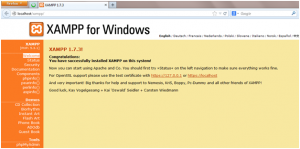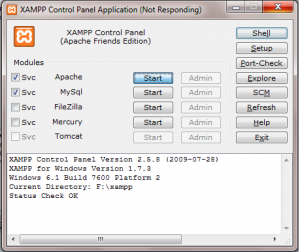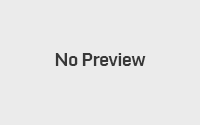Day 1 – Introduction to PHP
PHP is server side scripting language to develop dynamic websites. PHP developed in 1995 by Rasmus Lerdorf. Early versions PHP was called Personal Home Page but it not seem to be a technical, so PHP rename “Hypertext Preprocessor”, or we can say “Personal Home Page Hypertext Preprocessor”.
Advantages of PHP:-
- Its free.
- Open source.
- Easy to understand.
- Easily embedded into HTML.
- Platform independent.
Q. What should we know before starting php?
A. Before start the PHP we should know:
- Basics of programming
- Html
- Besides this if we also have knowledge of DHTML (CSS, JavaScript) it will add advantage.
For basic knowledge of programming, we can learn C Language, not necessary but it will add advantage. HTML knowledge is must in PHP because PHP is the programming language we can’t make user interface with it, for that we have to learn HTML.
So I assume people who are going to start PHP Course with this website have basic knowledge of Programming and Html.
Software requires to run php on your system.
- XAMPP / WAMP
- NOTEPAD / NOTEPAD++
Xampp OR Wamp: These are the basically the control panels to run the PHP on your system. You have to install one from these two.
Full form of XAMPP: X (any of four different operating systems i.e. Linux, Windows, Mac OS X, Solaris), Apache, MySQL, PHP and Perl.
Full form of WAMP: Windows, Apache, MySQL, PHP.
Means WAMP is for windows only.
You can download XAMPP from: http://www.apachefriends.org/download.html or search on Google there are so many website provides XAMPP or WAMP Setup Free.
Although notepad is available in your system, but notepad++ contains the advanced features and provide intelligence help while coding, so it’s better to install notepad++ in your system.
You can download notepad++ form : http://notepad-plus-plus.org/download/v6.5.5.html
Steps to install XAMPP
After downloaded the XAMMP, follow the blow steps to install PHP:
Step 1: Download PHP
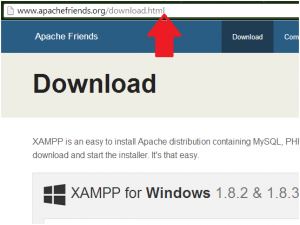
Step 2: Run Setup, select the drive in which you want to install PHP.
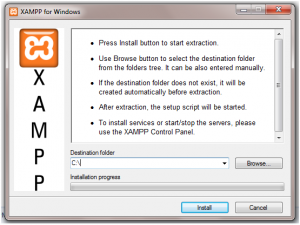
Step 3: XAMPP installation will get in progress.
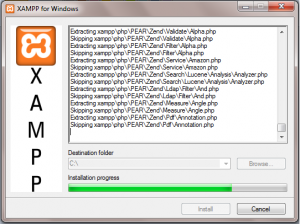
Step 4: When installation progress will get completed, blow command will display, type y and press enter.
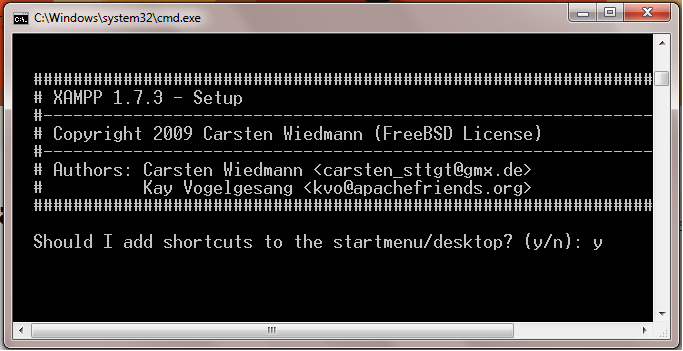
Step 5: Should I Process? Press y and enter.
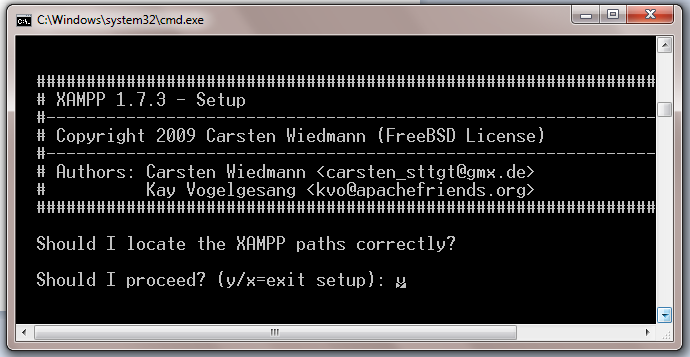
Step 6: Your choice? Press y and enter.
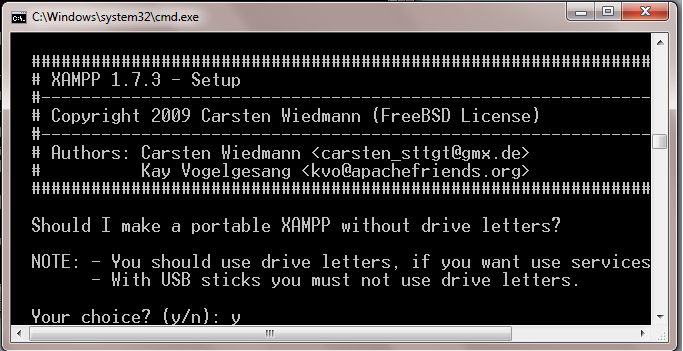
Step 7: Press enter to continue:
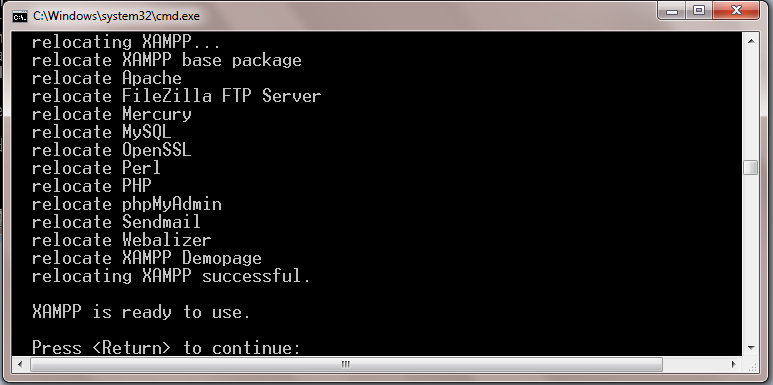
Step 8: Again press enter and continue.
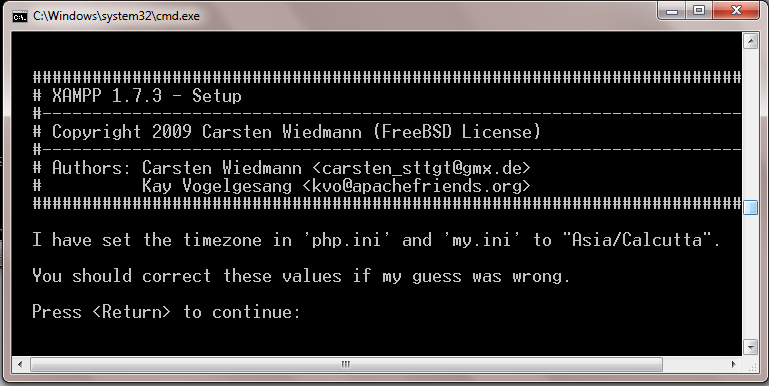
Step 9: Press 1 to start Control Panel OR x for Exit. If you pressed x, you will get exit from command window, without XAMPP control panel get started, in that case you have to start XAMPP control from start->All Programs->XAMPP fro windows-> XAMPP Control Panel.
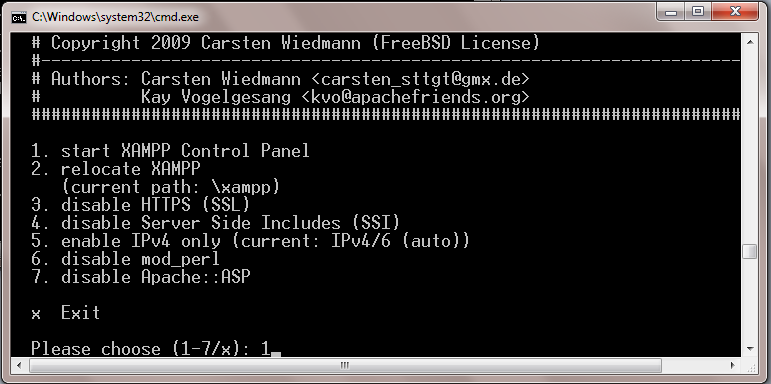
Step 10: Now XAMPP Panel is get started, like below.
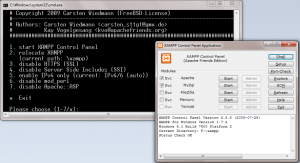
Step 11: open the browser, type localhost/xampp/
If everything is ok, following xampp page will display.